In the last blog post Using Parameter to Control Sheet List Order, I discussed the process to setting up parameter to control the sheet list order. Since we already have this Discipline Order parameter available, we can go one step further to take advantage of it to organize the sheets structure in the Project Browser.
Go to the View tab > User Interface (under Windows panel) > Browser Organization.
In Browser Organization window, click the Sheets tab. Click the New button to create a new browser organization. In this exercise, I called it Discipline Order.
Once you input the name and click OK. The Browser Organization Properties Window opens up. On the Folders tab, follow the image below for the settings. What I am telling Revit is I want to create a Folder for each Discipline using the Discipline Order parameter defined earlier; and within the Discipline, I want the sheets to sort by Sheet Number. Click OK and you will see your newly created Project Organization “Discipline Order” in the list.
Once you are done, go back to the Project Browser. You should see (Discipline Order) shows up next Sheets. The Browser Organization “Discipline Order” is now applied to the Sheet organization structure. All the Sheets are now organized nicely by Discipline. This is an easy solution to keep all your sheets organized cleanly in the Project Browser.
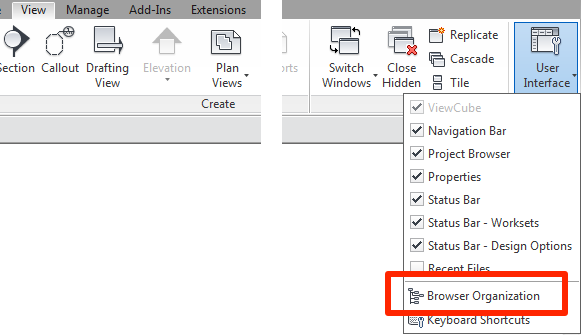
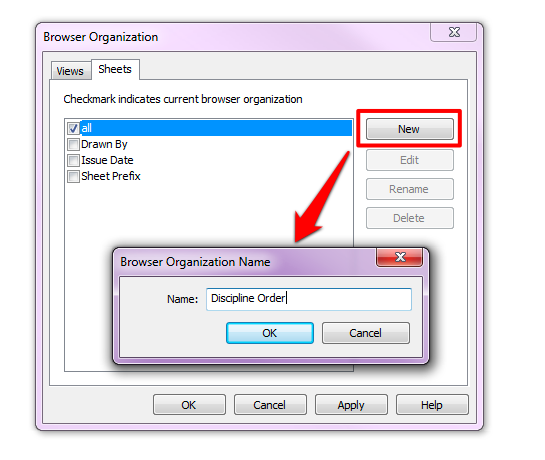
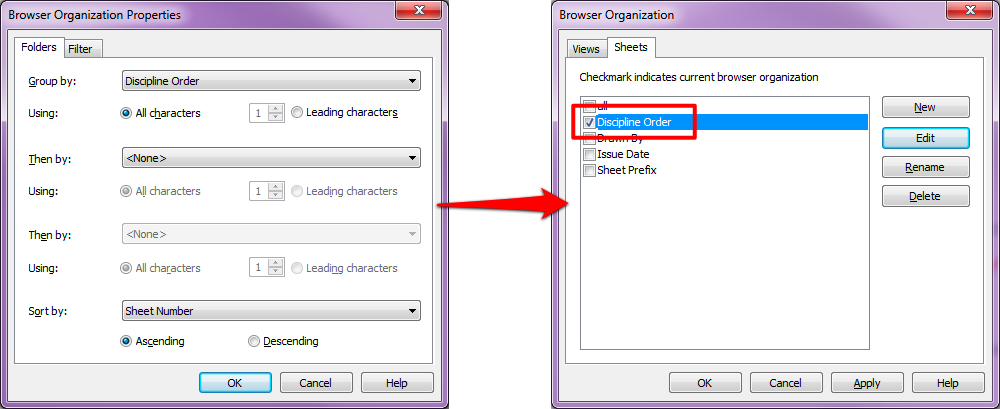
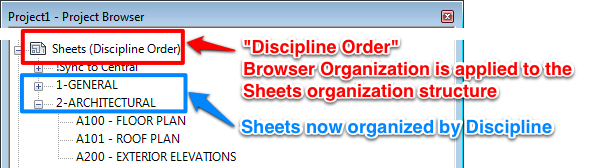
ooohh man! Thank you very much!