Have you ever come across these two warning messages when linking in AutoCAD files to Revit?
- Import detected no valid elements in the file’s Model space. Do you want to import from the Paper space?
- Import detected no valid elements in the file’s Paper space. Do you want to import from the Model space?
Understand Revit’s Behavior
In order to explain why we get these warnings, we need to understand how Revit behave.
When we linked a CAD file into a View or Drafting View, Revit will first look for the drawing from the Model space. Vise versa, when we linked a CAD file into the Sheet (which I do not recommend), Revit will first look for the drawing from the Paper space. If you are an experience AutoCAD user, this totally make sense. Model space in CAD is equivalent to the Views in Revit, and Paper space in CAD is equivalent to the Sheet in Revit.
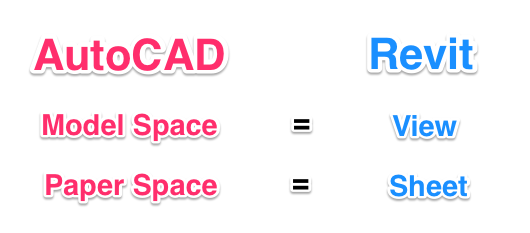
The Solution
After understand how Revit behave, this explains why we get these warnings:
Warning 1
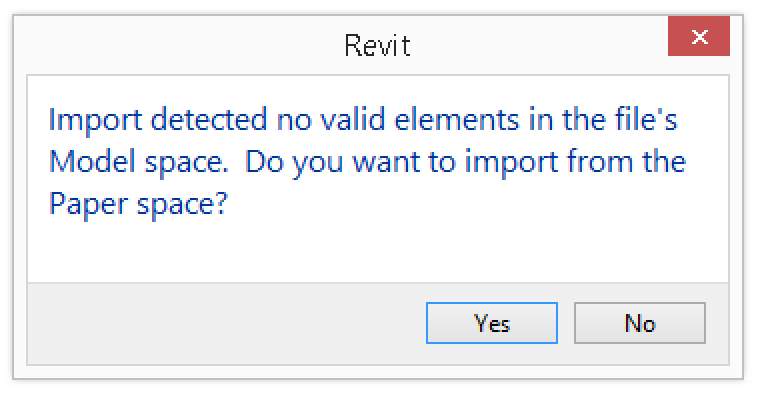
Explanation: When linking AutoCAD to the View in Revit, it looks for the drawing in the Model space first. If nothing is detected from the Model space, Revit will move to the next option to look for the drawing in the Paper space; but before Revit move to the second option, it asked for your permission.
Solution: When this happened, you should go back to check the CAD file to see why there is nothing in the model space. Make sure the drawing is in the Model Space in CAD, then try to link the CAD file to a View in Revit again.
Warning 2
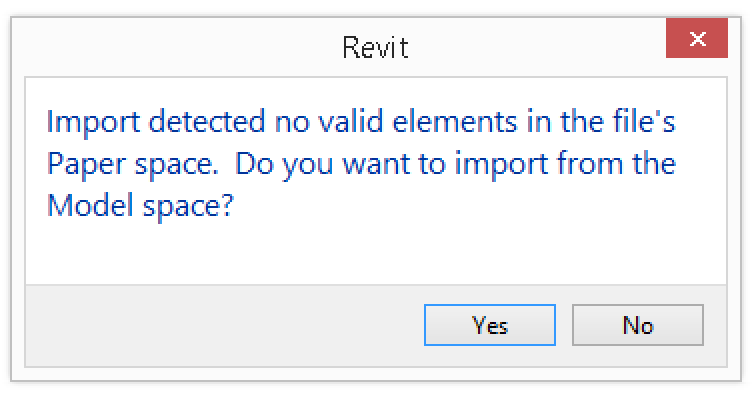
Explanation: When linking AutoCAD to the Sheet in Revit, it looks for the drawing in the Paper space first. If nothing is detected from the Paper space, Revit will move to the next option to look for the drawing in the Model space; but before Revit move to the second option, it asked you if it is OK to do so.
Solution: If you are an experience AutoCAD user, you know it is not a good practice to do the drafting in the Paper space. For the same reason, we should not link a CAD file to the Sheet in Revit. I recommend you to move the drawing from the Paper space to the Model space in CAD, and link the CAD file to a View in Revit.
So next time when you see the warning again, you know how to handle it? 🙂
Thanks for clarifying those Error Messages, the analogy to AutoCAD was helpful.
How has you experience been with creating and understanding of Shared Parameters – Type vs Instance?
Perfectly clear explanation.
I had never received the error message, and probably never, if I only link from Model Space, like you said.
I will repeat Otis’ request for more discussion on shared Parameters, and also Project Parameters.
First of all, thanks for the comments. I loved hearing suggestion and a lot of my posts were written per my blog readers’ request. Shared parameters and project parameters are excellent topic to discuss, stay tuned on the up coming post on this topic.
Hi,
just for clarification, it is not possible to link AutoCAD file in a ViewSheet, only Import. I believe this is a typo error.
Moustafa,
You can link AutoCAD file in the Sheet as well.
Apologies… yes you Can Link CAD … It was a problem in my Revit while testing this function.