This is a common question for most Revit Newbies. Should I send the Central file or my local file to our consultants? The answer is No to both. Your model needs to be Detached from Central before it is good for your consultants use. Here are the steps I do to prepare the model for sending.
1. Have the whole team “Synchronize” their local files to Central and close the file.
2. Open the Central File. Check “Detach from Central” & “Audit”, uncheck “Create New Local”.
3. Once you click Open, a dialog box will pop up. Select Detach & preserve worksets.
4. “Purge” unused objects in the model. Go to Manage tab > Purge Unused (under Settings panel).
5. Remove unused Links. Go to Manage tab > Manage Links (under Manage Project panel). Click through the tabs to remove all the links (AutoCAD and Revit Links) from the file.
6. Save the file. Save As > Project > Options > Check “Make this a Central File” and “Compact File”.
7. Save the file with the same filename as your original Central File
8. Click the Sync button to relinquish all the worksets and save again. There is check box in the Sync window you need to check manually to release all Worksets. (Thanks to Teri’s comment)
9. Close Revit and delete the backup file
10. You are ready to send the *.rvt file to your consultants.

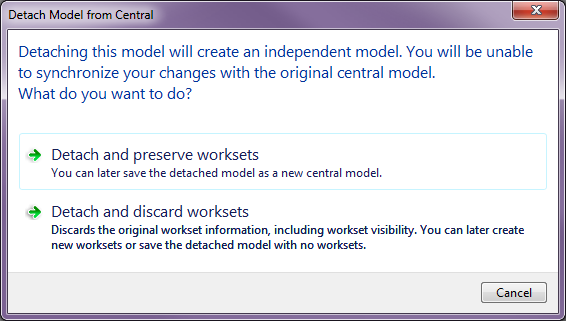

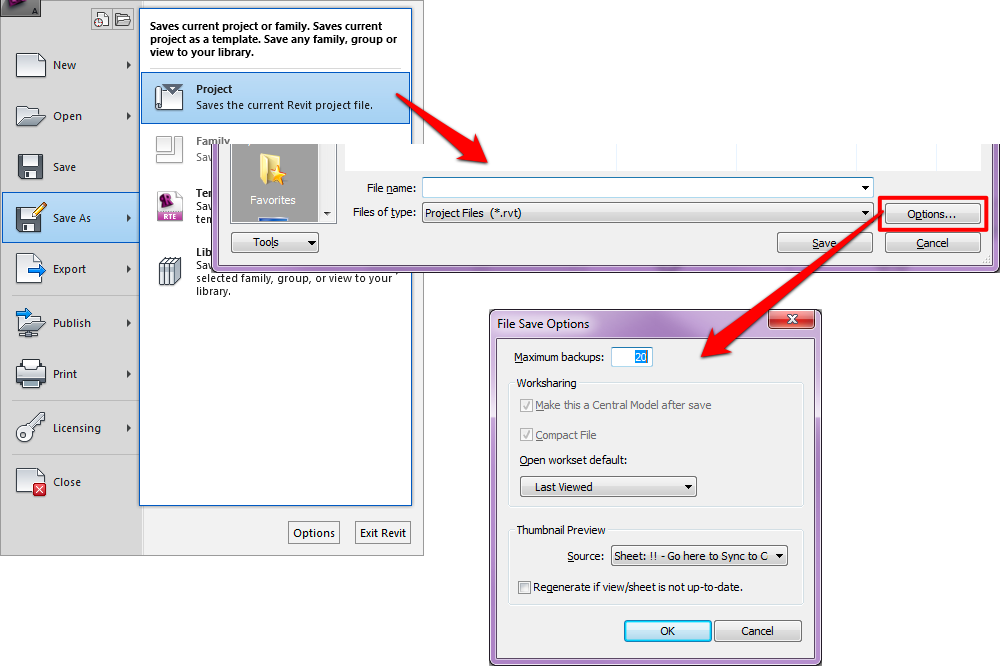
Good info
Now if you could get all the architects to do this for all the other conultants on a project we would be able to have a parade.
now if we could just get our consultants to use revit…. Ian
Are there any consequences of just overwriting a linked model file with a later version without the purging and cleaning process described above?
One step is missing. After you save as and make it a new Central you need to make sure you relinquish all your worksets and then save. By making a new central you become owner of all the worksets and if you do not relinquish then the file is not usable. When sending updates we do not usually purge and clean up the model. The purging and cleanup we do when giving to the client. But it depends on the size if purging would help.
Jim, sorry for the late reply. It is totally fine. Purging is optional. It is to keep the file size down and model clean. Why do we want to keep the unnecessary junk in the model? You do not have to purge it if you don’t want to. However, it is always a good practice to purge your model once a while to keep it clean.
It’s a shame there isn’t a 1 button process to do all of this. This process and the saving, synching & reliquishing at the recipients end – takes longer than sending a huge model. I also recommend including a revision or similar in the filename so that everyone knows at a glance which version they’re looking at.
I have to disagree with Andrew regarding the inclusion of a “…revision or similar in the filename…”. By changing the filename you are forcing the recipients into doing a “RELOAD FROM” for each file linked into their model. Not a major problem with 1 or 2 files, but I’m coordinating models for several different disciplines in a project, and we’re linking in 10 to 15 other consultant models. I want my models to open and find the files they were set up with, without additional work for reloading.
Is is necessary to remove linked Revit files when sending a model to consultants? Would this help the file size? I have had consultants request to remove links. Example: We have MEP, Structural and Techonolgy files linked in our model, when saving a new central file to send, where would removing linked files fit into the process?
I agreed with you, Mitch. Version of the model is not very important as long as you are loading the latest model. It is actually very dangerous renaming the file very time you received a revised model. What if one consultant is sending their version 5 model and another is sending you their version 8 model? It will drive us crazing seeing all this xxx_v5.rvt or xxx_v8.rvt filenames in the link. The consultants’ model should always be at the exact location/folder with the same filename, whenever a new version of the model comes in, just replace/overwrite the old with the new. To keep track of the previous model, I would suggest creating an archive folder and moved the previous version to this folder with a date added. Make this a normal practice every time we received a revised model, we will never have to worry if we are loading the latest model.
I would removed all the links before sending the model to the consultants. The model is cleaner and besides the link is just a path telling Revit where to load other models, it is meaningless on your consultants end. Your consultant only wants your model, if they need models from other disciplines, they will probably requested it and linked them into their model themselves. The removed linked is shown on step 5 in the article.
Can you cut and paste etransmit file once it is created? I just noticed a mistake in the revit model so I had to redo the etransmit. But instead of replacing the whole folder, i just cut and paste the new etransmit revit file to the existing folder. I wonder if this is ok.
It is also a good idea to delete views, sheets and schedules before purging the files. We usualy have a set of export views we leave in the model, for consultant use. This removes about half the file size. We use the free tool CTC has in their BIMmanagerTool on Exchange.
And we never rename files with revisions, versions of files are managed on projectweb.
Just a quick question with the last steps as I’m not sure I understand – if you save the purged file then save with the same name in the same place as a central file are you not overwriting your actual central file? If you mean keep the same name etc but save as to a new location i.e an ‘issued’ folder then I’m unsure why do we then make it a central file again? Hope the question makes sense. Thanks
This tutorial is to guide you thru the steps to save your project file into a separate file that can be sent to your consultants. You will need to save this file to a different location, do not overwrite your central file. Basically, if your project file has activated worksharing, Revit will automatically create this Central file. It is not our choice to choose whether we want to save the file as a central file or not.
So…here’s my question to you: WHY? Why open detached and resave? It is just extra steps.
What good does opening detached do to the process? When shipping models off to consultants, the model is going to go through multiple layers of new drives. So, it’s going to detach regardless. It is so extremely unlikely that the consultant’s network is pathed exactly alike. Therefore, even if the consultants want to open the model (which they are likely never to do) they’re going to get the ‘moved…’ error and they’ll have to create a new central, anyway. The vast majority of what happens is that the consultants are just overwriting the old file that I sent them with the new one and reloading the link. Therefore any sharing, or linked to central issues, or pathed links in my model, or any of the other factors that occur by detaching aren’t even being utilized by them.
So, am I missing something? I understand the benefits of Audit and Purging but our policy is to do that on a logical basis in our main file anyway. Thanks.
Mike, good question! Before the model is ready for sending to the consultants, we have to go thru the steps of auditing, purging, detaching links and even removing views we do not want to share with our consultants in the model. We do not want to perform these steps in our own central file and accidentally overwritten the central file with this clean up version. Therefore, it is better to detach from central first, saved the file to a different location before we do the clean up. These steps can help to keep the file size down.
What if I want to work on the central file in my home at night or in holidays then in the morning of next day i would to share my changes to the central file located in the office with my team? Is it the same way?
You are not supposed to work on the central file. You should be working off from the local file that is saved on your computer and then sync your changes back to the central file. The local file has your name on it in case you are not sure whether you are working on central or local.
Hello revit experts… 😉 Can anybody tell me how to re attach a local file to central. Actually accidentally i’d detach it from the central. 🙁
You cannot re-attach a local file. Don’t worry, this is not the end of the world. Keep in mind the local file is just a copy of the central file. All you have to do is to create a new local file from the central file. Problem solved!
So, just to clarify, this process is only needed if you need to clean up a file before sending. When you open up a file and detach it, then save it, it’s just going to make a central copy somewhere else (unless you take the option to discard the worksets when you open detached). Or is something else going on?
Also,
When I get a file from an architect my routine is to open it, save as central model where I have it stored, update the links, and generate a dwfx of the sheets (and sometimes 3d models) so that other people in my office that don’t have revit can see what’s going on. I don’t really care if the file is detached when you send it.
There’s also a lot of information in the details and sheets that we need, so it’s very frustrating when the architect purges all the sheets and views from the Revit model. If you’re going to do that, then be kind and send the sheets in PDF or dwfx form separately.
Also, there is an add-in available to subscribers called eTransmit that will detach, purge and package your files for delivery.
LM, you are correct. The goal of doing all these steps is to send a clean file to the consultants. This file also becomes a record of what you have sent to the consultants.
I can understand why the architects want to purge all their sheets before sending, they do not want to give away all their work to the consultants. I would agree that sending in PDF progress set to the team for coordination is important. But when we are talking about exchanging model every week or every other week, it becomes unrealistic for the architect to run a PDF set that often. Back in the AutoCAD days, I don’t think anyone exchange file as frequent as now.
eTransmit is another good way to package the file. Good that you bought this up.
I work as a construction cost estimators, and I export Revit models a lot. However, lately I have been needing to print out the sheets from Revit instead of receiving them from the Architect as PDFs. But when I receive the file, I see that there are no AutoCAD files linked to it. However, I am pretty sure, they linked AutoCAD files to the Revit file in the central file, but when the file gets to me, the AutoCAD link is gone. So what should I do? Should I email the architect to send me the Revit files without deleting the AutoCAD file?
Thanks – A very helpfull article!
How do you handle linked models? Should they go through the same process? Do the linked models get reattached by the recipient?
Matt,
The linked model should go through the same process. Your consultants will have a different directory organization, they have to re-path all the links anyway.
Thanks for this tutorial. I am a client and trying to figure out how to use the model that was eTransmitted to me. When I open it up, there are no plans, elevations, sections, etc. I can only see the 3d View. Is this normal for a model that has been eTransmitted? I would like to create interior renderings but can only see the exterior shell. Any advice please?
Gabi, go to the Project Browser to check if the floor plan and elevation view are created in the model. If not, you will need to create the view. Go to the View tab > Plan Views > Floor Plan, this will generate the plan view. Next, in the plan view, go to the View tab again, click Section and Elevation icon to create Sections and Elevations.
To make sure everything is turn on in the model, check the Workset, make sure all the Worksets are “Open”, if the Workset is set to “Closed”, any elements in that Workset will not appear in the model. The Workset icon is located on the bottom bar “Centered” in the window.
Veng, that’s brilliant! Thank you so much!
It’s 2018 so I’m very late to this party – It should be noted that when you “purge” once, it doesn’t actually purge all unused objects. I typically have to purge a few times until it has 0 objects unused. My consultants appreciate it when I clean the model thoroughly and vice versa!