I need to duplicate the Cover Sheet for a project. In an ideal world, I wish Revit would let me select the Sheet from the Project Browser and click “duplicate sheet”! Unfortunately, that is not how it works. It is really a pain if I have to “Recreate” the entire Cover Sheet from scratch to make it look exactly like the original one. The good news is I discovered a trick that allows me to duplicate the Cover Sheet instantly!
Select the sheet you want to duplicate in the Project Browser, in my case, the Cover Sheet. Right click and select “Copy to Clipboard” from the menu.
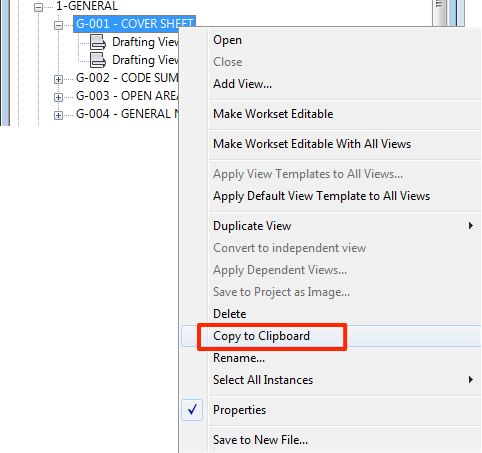
With any of your Sheet opened (doesn’t really matter which Sheet you are on), Go to Modify tab > Paste > Paste from Clipboard
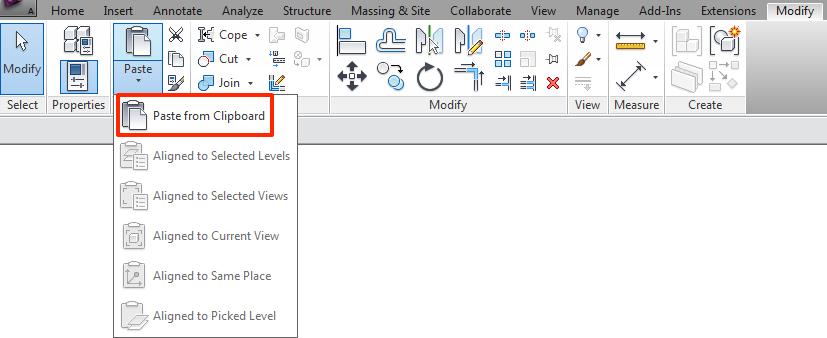
Wa La! The duplicated Cover Sheet magically appeared in the Project Browser. Open up the sheet, you will see everything is copied including the Titleblock, text, images and Schedules (in my case, the Drawing List)!
Did you notice the original Cover Sheet contains 2 Drafting View? When Revit duplicate the Sheet, it will also duplicate the Drafting View as well (Note: Each Drafting View can only be placed on one Sheet, if you need to place the same Drafting View on another Sheet, you need to duplicate the Drafting View), go to the Project Browser and scroll to Drafting View, you will notice that the duplicated Drafting View(s) are created, rename the Drafting View(s) as needed.
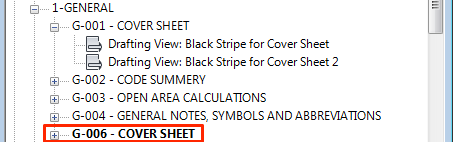
Note: This trick won’t let you copy any Sheet that has View and/or Legend in it. “Copy to Clipboard” is grey out in the “right click menu” if the Sheet you want to copy contains the above item(s).
Drives me crazy that you can’t duplicate a sheet with legend views since you are allowed to place them on multiple sheets.
I agreed! I think duplicate legend view is on all Revit users wish list. I like the legend to be located at the same spot on all sheets, but knowing Revit’s way is “everything close enough is good enough” on a sheet, it really bothers me. But looking at the bright side, this trick allows me to duplicate sheet with certain items in it, it does save me a lot of time without the need to recreate the whole sheet.
I’m impressed, I ought to say. Really rarely do I encounter a blog that’s both educative and entertaining, and let me tell you, you’ve got hit the nail on the head. Your idea is outstanding; the concern is something that not sufficient people are speaking intelligently about. I’m quite happy that I stumbled across this in my search for some thing relating to this.
[URL=http://www.michaelkorsabgonline.com/mk-ipad-iphone-cases-c-37.html]michael kors jet set wallet[/URL]
This works even between different projects!
Interesting…. but in nearly every instance, when I try this, the “copy to clipboard” option is greyed out. Why is this happening? I’m using 2016 Revit
… read the green text – LOL
Wich version of Revit do you use? 2016?
Revit 2016.
YOU CAN ALSO JUST COPY THE ENTIRE SHEET, FILTER OUT ALL THE VIEWS, AND PAST INTO A NEW SHEET, BUT YOU WILL NEED TO ADDRESS ANYTHING THAT NEEDs TO CHANGE WITHIN THE TITLEBLOCK AS THIS INFORMATION WILL NOT CHANGE