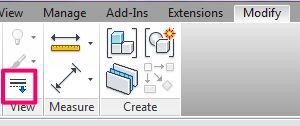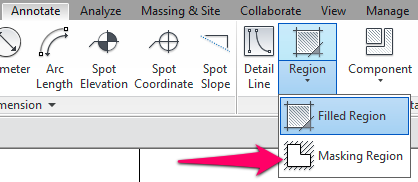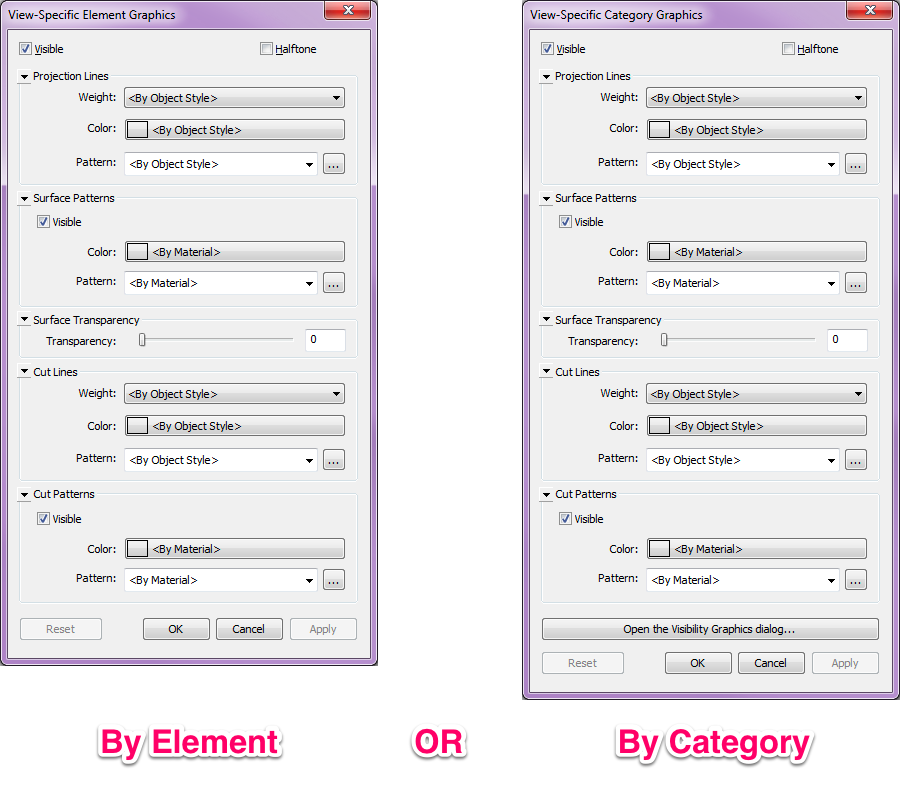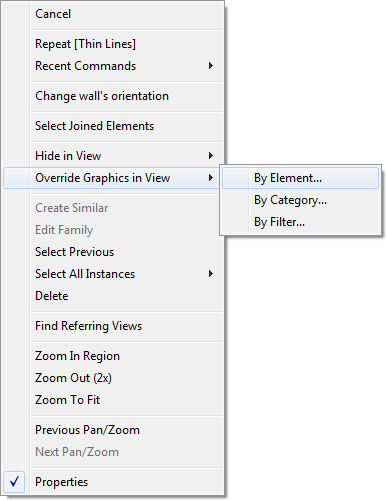No matter how well the model is built, there are always something we don’t like in the View.
Some of the common problems are:
- Line weight in the Elevations, Sections, etc, are too flat / not reading correctly
- Hatches are too dense or not appropriate for that specific View
- Unwanted lines showing up in the Plan, Elevations, etc
- Need to show hidden element behind another element
This list goes on and on…
There are a few handy tools I frequently use to tackle these changes without messing up the model. All these changes are localized to the View, the changes will not affect the Model or any other Views.
Linework Tool
This is my favorite tool. You can use this tool to override the line style in the model instantly, i.e. change solid line to hidden lines, heavier line, etc. The best part is it even allows you to turn any unwanted line “invisible” by selecting <invisible line> from the pull down menu!
Masking Region
Need to cover up something you don’t want to see in the View? No problem! Use this tool to draw a mask on top of it.
Override Graphics in View – By Element or By Category
This is a powerful tool to override any element in the model. You can use it to modify the outline of the element, hatch pattern and even control the transparency. (Update: You can even grey out the element by checking the Halftone check box at the top of the menu – see above image. I use it a lot on elements that needs to be shown as object beyond).
To bring up the Override Graphics Menu, select the element in the model, right click any white space to bring up the Menu > Override Graphics in View > By Element or By Category.
By Element – It will override the selected element only.
By Category – It will override the selected element and all the elements in the View from the same category. (For example: Select a door and all other doors in the same View will be override as well.)