There are chances we have to Link AutoCAD files into the Revit model. Have you even come across this warning message when you link CAD files – Import detected no valid elements in the file’s Paper space. Do you want to import from the Model space?
This warning appears when you try to link CAD files directly into your Sheet view. To resolve this, we have to understand Revit’s behavior. When we link anything from CAD, Revit will automatically look for the drawing from the CAD Paper space if you are linking it in a Sheet View; and look for the drawing from the CAD Model space if you are linking it in a Drafting View. With this concept in mind, next time you link the CAD drawing from Model space, link the CAD file into the Drafting View first and then bring the View into the Sheet. This will eliminate the warning message.
You might say if you click Yes to the warning message, you are still able to link your CAD drawing from the Model space directly into the Sheet View. This is true, but you will see this warning message over and over again every time you open your Revit model. It is kind of annoying, so why don’t we do one more step to eliminate this warning? After all, we want to keep our Revit model as warning and error free as possible.
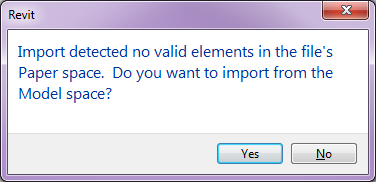
What would you do in an opposite situation where you are trying to link a CAD file in a drafting view and it gives you a message saying “import detected no valid elements in the file’s Model space. Do you want to import from the paper space?”
Matthew, about linking in CAD file, here is how Revit behave. When you link into drafting view or any views, Revit will first look for the drawing in the Model space in the CAD file. If it cannot find anything in the model space, it will show the warning that you get. However, if you link CAD file into the Sheet, which I know someone who did that, but I do not recommend this, Revit will first look for the drawing in the Paper space, if it cannot find anything in the paper space, it will give the opposite warning message saying “Import detected no valid elements in the files’s Paper space. Do you want to import from the Model space?”. Knowing how Revit behave, when you need to link in CAD file to the drafting view, make sure your drawing is drawn in the Model space, then the warning message will not appear.