Adding Ramp Slope Arrow
Ever wonder how to annotate a slope arrow on a ramp? It drives me crazy when I learn that I cannot use the Spot Slope command to tag the slope of a ramp in a plan view. (Revit allows you to tag it in 3D view though, but it is pretty useless for documentation.) I discovered this quick solution, hope everyone can benefit from it.
In the same floor plan view, create a slope floor slab (Note: Any size and slope will work). Go to Architecture tab > click Floor (under Build Panel).
In the modify mode, Modify | Floors > Edit Boundary, draw a rectangular, then click on Slope Arrow to define a slope floor slab. Click the “Check” box when you are done.
Go to Annotation tab > Spot Slope (under Dimension Panel) to tag the floor slab.
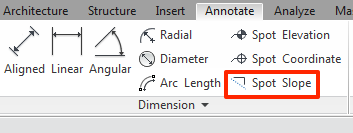
Here is the magic part. Move the slope annotation to the ramp, it will pick up the run of the ramp correctly. Delete the floor slab once you are done.
Adding Stair Path Arrow
Do not see the stair path arrow in plan view? Click on the Annotation tab > Stair Path (under Symbol Panel), then click on the stair.
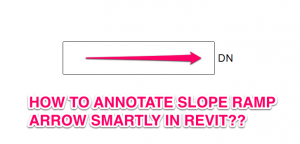

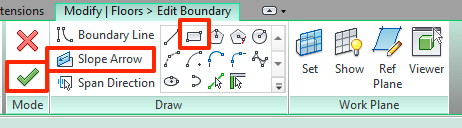
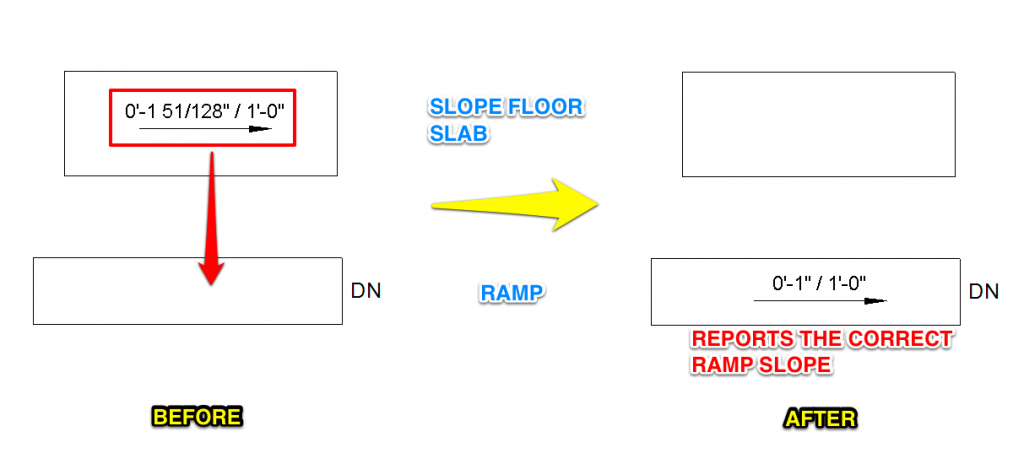


Perfect. Thanks
Hello colleagues, how is all, and what you desire to say
about this post, in my view its really amazing in favor of me.
This is incomplete at best if you’re trying to add a missing arrow to a stair run. What happens when you follow the directions but after selecting the “Stair Path” button, Revit won’t let you select the offending stair?!
It does not work at all.
When we Move the slope annotation to the ramp, it change the annotation to “[no slope]”