I receive an email from a Revit user asking me how to get the curved column line to show up in the Section View. In Revit, the rule of thumb is any column line that is not perpendicular to the view will not appear in the Section View. Since the column line is curved, how is it possible to make the section cut line perpendicular to the column line? Here is my quick solution.
Create a reference plane perpendicular to the column line
Draw a reference plane at the location where you want to create the Section cut. Go to Home tab > Ref Plane (under Work Plane Panel). Start the first point from the column line and move your mouse pointer slowly until you see a perpendicular symbol, then click the second point. Once you have the reference plane, stretch the plane as long as needed.
Create the Section View
Draw the section cut line along the reference plane. You should be able to snap onto the reference plane when you create the cut line. Delete the reference plane when you have finished creating the section view.
Check the Section View
All the column lines should show up on the Section View.
This solution will work perfectly if you have column lines that runs in the same direction. In cases where you have column lines that runs in many different directions, we will need to introduce some dummy column line to the section.
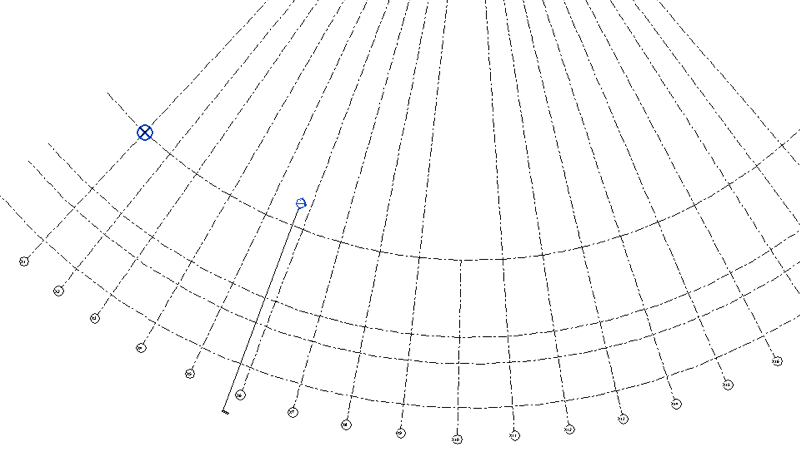
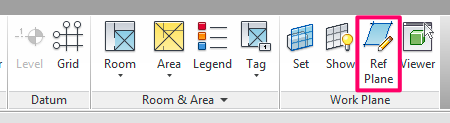
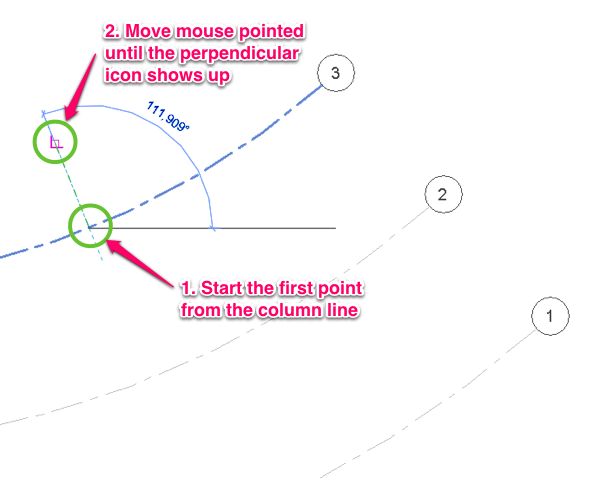
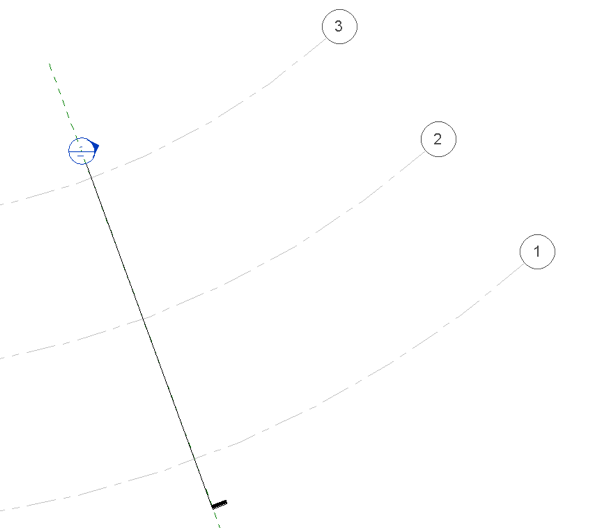
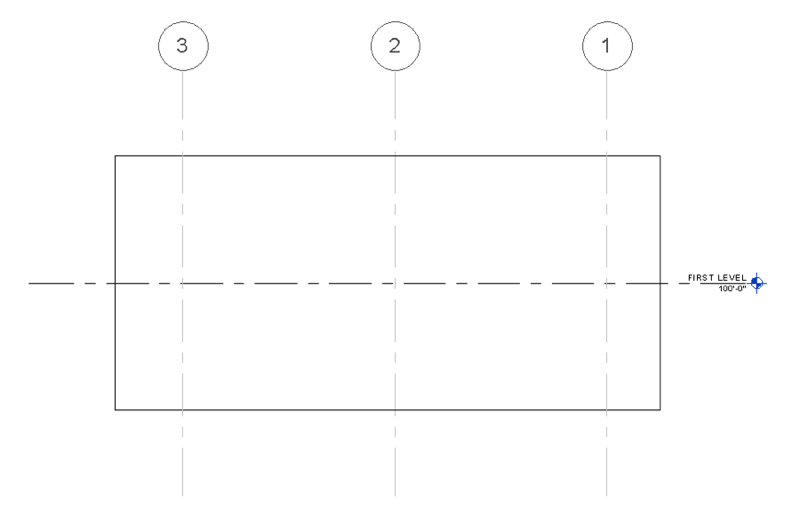
How to create a void sweep?
Thks
Are you trying to create a void sweep within the family or a void sweep on a wall? I have emailed you earlier but didn’t get your response.